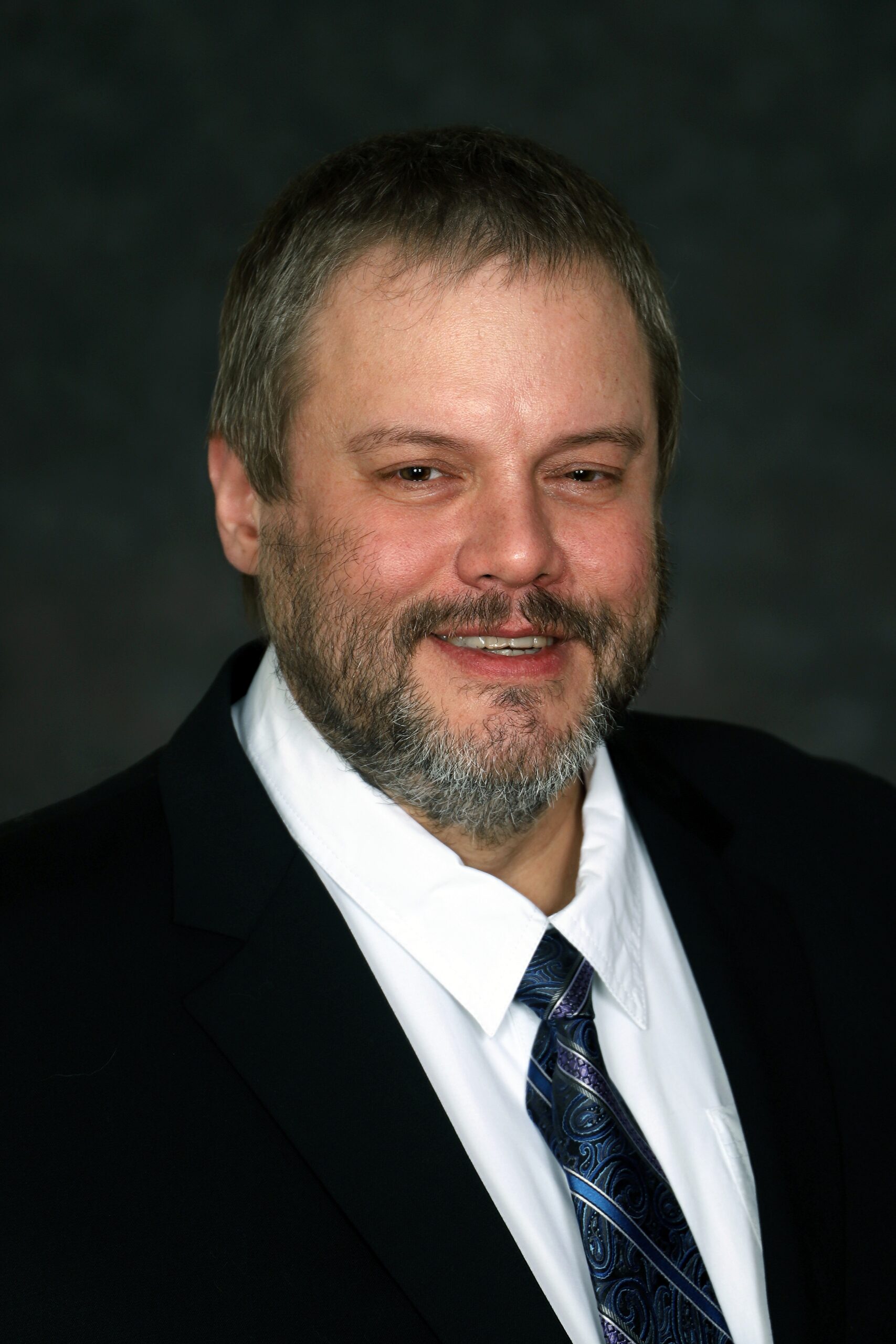Online Account Management
ABPS Diplomates and AAPS Members can manage their contact information, pay fees, make donations, and register for meetings and events online. The instructions below will guide you through setting up your account, resetting your password, updating your contact information, and processing payments/registrations.
Get your logon ID and reset your password:
ABPS Diplomates or Member of the AAPS already have a logon ID; your member number is your login user name when logging in the first time. If you do not have your member number available or you have changed your logon and forgot, you may follow the instructions below for obtaining your member number/logon.
Click here to access the account login screen. Click on my username in the “Forgot my password or my username” links.
Note: If your email address is different from the email address in AAPS records, you will need to contact AAPS at 813-433-2277 to update your email address and retrieve your member number.
Enter the requested information and click Submit. You will receive an email containing your member number/login username.
Resetting your password:
The first time you logon, you must set your password or follow these instructions if you forgot your password.
Click here to access the account login screen. Click on my password in the “Forgot my password or my username” links.
Note: If your email address is different from the email address in AAPS records, you will need to contact AAPS at 813-433-2277 to update your email address in order to reset your password.
Enter your member number/login username and click Submit. You will receive an email with a link to reset your password. Note: If you do not receive the email, please check your junk email. Click the link in the email to reset your password. You will need to enter a password and then re-enter the password to confirm and click Submit. You will be automatically logged into the system. The password must be at least 6 characters in length.
Update your contact information:
Under the My Account tab is the screen to manage your information. The about me tab has three sections: My Details, My Addresses and Account Settings. Click on the pencil symbol in the upper right of each of these sections to update. You can update the following fields in the My Details section – Work Phone, Home Phone, Fax, Cellular Phone, Email, Informal, Organization, and Spouse Name.
You can update your home and office addresses and change your preferred mailing address in the My Address section. Click the plus (+) sign to add an additional address.
If you choose to change your password, click on Change password under Account Settings.
Online Payment Instructions:
On the My Account tab click the Renewal drop down. Your annual Certification Management Fee or Membership fee amount is displayed and cannot be changed. This will include late, reinstatement, and other mandatory fees if applicable.
Donate any amount to NIF by changing the suggested dollar amount. Auxiliary dues are fixed – do not change this amount. Click + if you wish to pay these Voluntary fees or x to remove them.
You must read and click on the attestation statement in order to proceed. Click Pay Invoices.
The next screen will display the items in your Cart. Enter your payment information or click on Pay Later from this screen to change amounts or select other payments or continue by clicking Submit Order.
The next screen will display your detailed order and the payment confirmation will go to the email address supplied in an earlier step.
Events
The Events tab will display the currently active events. The events calendar will allow you to scroll by month and select active events from the calendar. Select the name of the event for which you wish to register. Carefully review the important information regarding the event.
Click on Register Myself (you must be logged in to your account).
Answer Questions (if applicable) and click Save Responses. You will not be able to complete your registration without providing answers for required questions and clicking Save Responses.
Under Program, click on the down arrow to the right of the date to review, add, or delete optional registration items.
Click on Proceed to Checkout.
The shopping cart will be displayed with Credit Card entry fields. Click on Submit Order to get the order confirmation screen.
Thank you for your online event registration.